| 10. Gradients | ||
|---|---|---|

|
Chapter 7. Painting with GIMP |  |
Figure 7.23. Some examples of GIMP gradients.
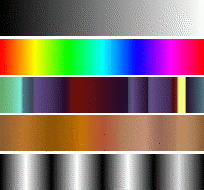
Gradients from top to bottom: FG to BG (RGB); Full saturation spectrum; Nauseating headache; Browns; Four bars
A gradient is a set of colors arranged in a linear order. The most basic use of gradients is by the Gradient tool, sometimes known as “gradient fill tool”: it works by filling the selection with colors from a gradient. You have many options to choose from for controlling the way the gradient colors are arranged within the selection. There are also other important ways to use gradients, including:
Each of GIMP's basic painting tools allows you the option of using colors from a gradient. This enables you to create brushstrokes that change color from one end to the other.
This filter is now in the Colors menu, and allows you to “colorize” an image, using the color intensity of each point with the corresponding color from the active gradient (the intensity 0, very dark, is replaced by the color at most left end of the gradient, progressively until the intensity is 255, very light, replaced by the most right color of the gradient. See Section 8.38, “Gradient Map” for more information.
When you install GIMP, it comes presupplied with a large number of interesting gradients, and you can add new ones that you create or download from other sources. You can access the full set of available gradients using the Gradients dialog, a dockable dialog that you can either activate when you need it, or keep around as a tab in a dock. The “current gradient”, used in most gradient-related operations, is shown in the Brush/Pattern/Gradient area of the Toolbox. Clicking on the gradient symbol in the Toolbox is an alternative way of bringing up the Gradients dialog.
Many quickly examples of working with gradient (for more information see Gradient Tool):
Put a gradient in a selection:
Choose a gradient.
With the Blend Tool click and drag with the mouse between two points of a selection.
Colors will distributed perpendicularly to the direction of the drag of the mouse and according to the length of it.
Painting with a gradient:
You can also use a gradient with the Pencil, Paintbrush or Airbrush tools if you choose the dynamics Color From Gradient. In the next step choose a suitable gradient from Color options and in the Fade options set the gradients length and the style of the repeating. The chapter Section 3.2.6, “Dynamics Options” describes these parameters in more detail.
The following example shows the impact on the Pencil tool. You see in the upper side of the figure the necessary settings and the lower side of the figure shows the resulting succession of the gradients colors.
To use the Paint tools with the same settings as they were known as option Use color from gradient in GIMP up to version 2.6 open the Tool Presets Dialog. Then choose one of the items Airbrush (Color From Gradient), Paintbrush (Color From Gradient) or Pencil (Color From Gradient) from it.
Different productions with the same gradient:
Figure 7.26. Gradient usage
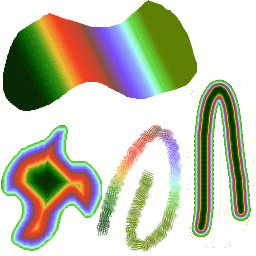
Four ways of using the Tropical Colors gradient: a linear gradient fill, a shaped gradient fill, a stroke painted using colors from a gradient, and a stroke painted with a fuzzy brush then colored using the Gradient Map filter.
A few useful things to know about GIMP's gradients:
The first four gradients in the list are special: they use the Foreground and Background colors from the Toolbox Color Area, instead of being fixed. FG to BG (RGB) is the RGB representation of the gradient from the Foreground color to the Background color in Toolbox. FG to BG (HSV counter-clockwise) represents the hue succession in Color Circle from the selected hue to 360°. FG to BG (HSV clockwise represents the hue succession in Color Circle from the selected hue to 0°. With FG to transparent , the selected hue becomes more and more transparent. You can modify these colors by using the Color Selector. Thus, by altering the foreground and background colors, you can make these gradients transition smoothly between any two colors you want.
Gradients can involve not just color changes, but also changes in opacity. Some of the gradients are completely opaque; others include transparent or translucent parts. When you fill or paint with a non-opaque gradient, the existing contents of the layer will show through behind it.
You can create new custom gradients, using the Gradient Editor. You cannot modify the gradients that are supplied with GIMP, but you can duplicate them or create new ones, and then edit those.
The gradients that are supplied with GIMP are stored in
a system gradients folder. By default, gradients
that you create are stored in a folder called
gradients in your personal GIMP
directory. Any gradient files (ending with the extension
.ggr) found in one of these folders, will
automatically be loaded when you start GIMP. You can
add more
directories to the gradient search path, if you want to, in the
Gradients tab of the Data
Folders pages of the Preferences dialog.
New in GIMP 2.2 is the ability to load gradient files
in SVG format, used
by many vector graphics programs. To make GIMP load an
SVG gradient file,
all you need to do is place it in the gradients
folder of your personal GIMP directory, or any other
folder in your gradient search path.
![[Tip]](images/tip.png)
|
Tip |
|---|---|
|
You can find a large number of interesting SVG gradients on the web, in particular at OpenClipArt Gradients [OPENCLIPART-GRADIENT]. You won't be able to see what these gradients look like unless your browser supports SVG, but that won't prevent you from downloading them. |