| 8.37. Rotate Colors | ||
|---|---|---|

|
8. The “Colors” Menu |  |
Colormap Rotation lets you exchange one color range to another range.
You have there two color circles, one for the “From” color range and the other for the “To” color range:
The Color Circle: Two axis to define “From” range. The curved arrow in angle lets to recognise “From” axis and “To” axis of range. Click-drag these axis to change range.
Switch to Clockwise/Counterclockwise: Sets the direction the range is going.
Change Order of Arrows: Inverts From and To axis. This results in an important color change as colors in selection angle are different.
Select All selects the whole color circle.
From and To boxes display start axis and end axis positions (in rad/PI) which are limiting the selected color range. You can enter these positions manually or with help of arrow-heads.
This section options are the same as “From” section ones.
Figure 16.217. Base image for Gray Options
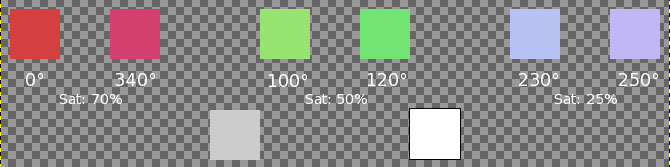
Three sectors are defined for Red, Green and Blue with different saturations. Gray and White colors are represented (0% Sat).
In this tab, you can specify how to treat gray. By default, gray is not considered as a color and is not taken in account by the rotation. Here, you can convert slightly saturated colors into gray and you can also convert gray into color.
At center of this color circle is a small “define circle”. At center, it represents gray. If you increase gray threshold progressively, colors with saturation less than this threshold turn to gray.
Then, if you pan the define circle in the color circle, or if you use input boxes, you define Hue and Saturation. This color will replace all colors you have defined as gray. But result depends on Gray Mode too.
The radio buttons Treat As This and Change As This determine how your previous choices will be treated:
With Change to this, gray will take the color defined by the define circle directly, without any rotation, whatever its position in the color circle.
With Treat as this, gray will take the color defined by the define circle after rotation, according to “From” and “To” choices you made in the Main tab. With this option, you can select color only in the “From” sector, even if it is not visible in Gray tab.
Figure 16.218. Gray Mode
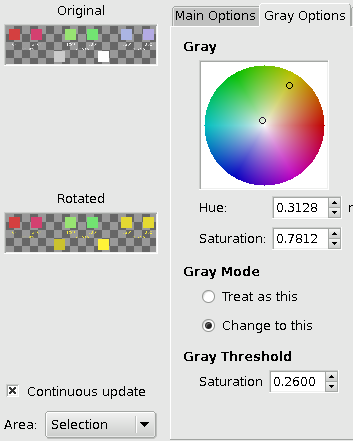
The small circle is on yellow and mode is “Change to this”. Blue has changed to yellow. Note that Gray and White did so too.
Figure 16.219. Gray Threshold
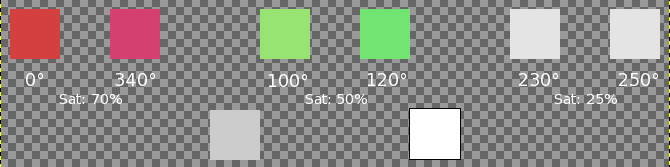
Gray-threshold is 0.25: the blue sector (sat 0.25) has turned to Gray (Note that Gray and White, that are 0% Sat., are not concerned).
You specify there how much saturation will be considered gray. By increasing progressively saturation, you will see an enlarging circle in color circle and enlarging selected areas in Preview if “Continuous update” is checked. In a black to white gradient, you can see enlarging color replacement as you increase threshold very slowly.
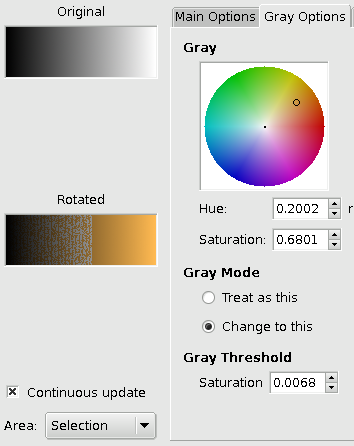
Black to White gradient, progressively filled with color, as threshold increases.
The Original preview displays a thumbnail of the original image and the Rotated preview displays color changes interactively, before they are applied to the Image.
Continuous Update displays color changes continuously in the Rotated preview.
In this drop down list, you can select between
Entire Layer: works on the whole layer (The image if there is no selection).
Selection: displays selection only.
Context: displays selection in image context.