| 6.8. Long Shadow | ||
|---|---|---|

|
6. Light and Shadow Filters |  |
This GEGL-based filter appeared with GIMP-2.10.6. It simplifies creating long shadows in several visual styles.
You can find this filter in the image menu menu through → → .
This filter is normally disabled. You must add an Alpha channel to your image to use it.
![[Note]](images/note.png)
|
Note |
|---|---|
|
These options are described in Section 2, “Common Features”. |
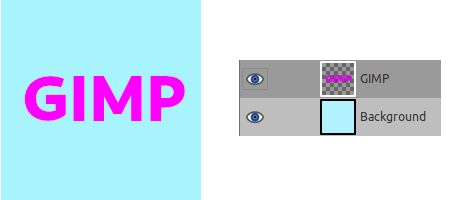
You can use different styles Finite that is default, Infinite, Fading, and Fading (fixed length).
Figure 17.125. “Style” option examples
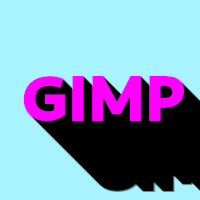
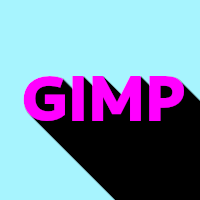


Shadow angle, in degrees.

Shadow length, in pixels

Shadow plus image is default.
The result of this filter can be larger than the original image. With the default Adjust option, the layer will be automatically resized as necessary when the filter is applied. With the Clip option the result will be clipped to the layer boundary.