| 5.8. Ripple | ||
|---|---|---|

|
5. Distort Filters |  |
It displaces the pixels of the active layer or selection to waves or ripples reminding a reflection on disturbed water.
![[Note]](images/note.png)
|
Note |
|---|---|
|
These options are described in Section 2, “Common Features”. |
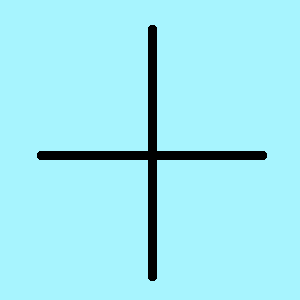
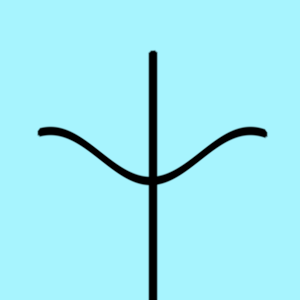
Ripple applied with default options
It is related to wave height (0-200 pixels).
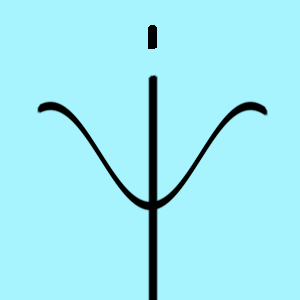
Amplitude = 25
It is related to wavelength (0-200 pixels)
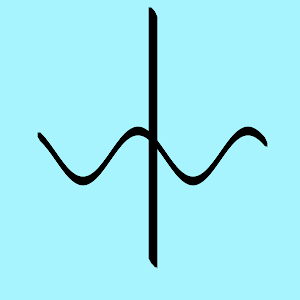
Period = 110
Wave is moved
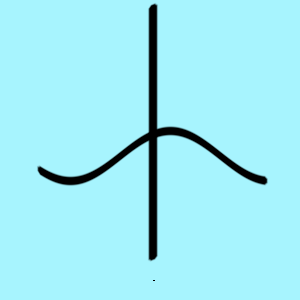
Phase shift = 0.400
Warps wave
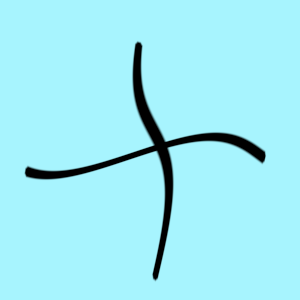
Angle = -40°
These interpolation methods are described in Interpolation.
Choose how the wave should look like:
Sawtooth
Triangle
Sine
Because ripples cause pixel displacement, some pixels may be missing on the image sides:
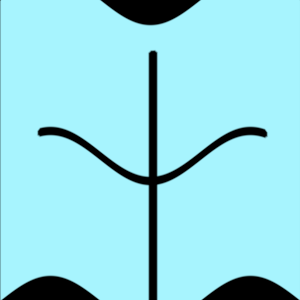
Abyss policy = Black
Abyss policy (border management) is treated with Abyss policy.
This preserves the seamless properties if your image is a tile pattern.
The result of this filter can be larger than the original image. With the default Adjust option, the layer will be automatically resized as necessary when the filter is applied. With the Clip option the result will be clipped to the layer boundary.