| 5.13. Waves | ||
|---|---|---|

|
5. Distort Filters |  |
Figure 17.85. Example for the Waves filter

Original image
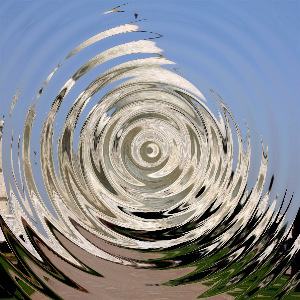
Filter “Waves” applied with default options and period = 20.0
With this filter you get the same effect as a stone thrown in a quiet pond, giving concentric waves.
![[Note]](images/note.png)
|
Note |
|---|---|
|
These options are described in Section 2, “Common Features”. |
Move the center of the waves
Varies the height of the waves.
That is wavelength. Varies the distance between the top of waves.
The high default value suits large images. For images of some hundreds pixels wide and high, a lower value, such as 20 in our example, fits better.
This command shifts the top of the ripple.
Values less than 1.00 render waves oval, with major axis vertical. Values higher than 1.00 give a major axis horizontal.
These interpolation methods are described in Interpolation.
TODO.
The result of this filter can be larger than the original image. With the default Adjust option, the layer will be automatically resized as necessary when the filter is applied. With the Clip option the result will be clipped to the layer boundary.