| 16.7. Bovination | ||
|---|---|---|

|
16. Alpha to Logo Filters |  |
This filter adds “cow spots” to the active layer alpha channel.
![[Warning]](images/warning.png)
|
Warning |
|---|---|
|
The image will always be resized to the active layer's size. |
The horizontal (X) and vertical (Y) spots density will be used by the Solid Noise filter as X Size and Y Size options. So these values range from 1 to 16, with high values resulting in many spots in the respective dimension, low values resulting in few spots.
Figure 17.386. “Spots density” examples
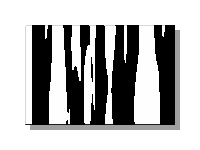
Maximum X density, minimum Y density
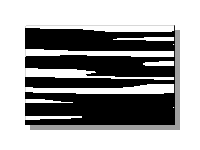
Maximum Y density, minimum X density
This is the color used to fill the “Background” layer; it defaults to white. When you click on the color button, you may choose any other color in the color selector dialog.
The filter fills the alpha channel with Solid Noise:

... and maximizes the Contrast:

Besides, the filter adds a Blur layer as a light gray shadow and uses this layer as a Bump Map. Finally a (by default) white “Background” layer is added below.
So the filter will end up with these layers:[19]
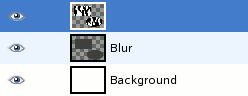
[19] If the active layer is not the top layer, it might happen that the filter messes up the layers. Then you will have to raise the active layer.