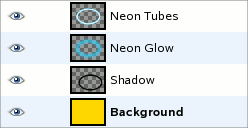| 16.17. Neon | ||
|---|---|---|

|
16. Alpha to Logo Filters |  |
This filter converts the active layer's alpha into a neon-sign like object and optionally adds a shadow.
It is derived from the “Neon” Script-Fu script ( → → → ), which creates a text effect that simulates neon lighting.
![[Warning]](images/warning.png)
|
Warning |
|---|---|
|
The image will always be resized to the active layer's size. |
This is actually the font size option of the Neon Script-Fu script. Some internal values will be set in relation to this font size, for instance tube size, shadow offset, and blur radius. So it may be a good idea to select the height of your objects as a starting point here. (“pixels * 5” is nonsense, ignore it.)
This is the color used to fill the “Background” layer; it defaults to black. When you click on the color swatch button, you can choose any other color in the color selector dialog.
This is the color of the glowing neon tubes. The default is a typical neon-like light blue (38,211,255). Again, a click on the color swatch button brings up the color selector.
Optionally, the filter can create a drop shadow, which will have the same shape as the alpha channel. The shadow color is black, and cannot be modified. Unless you don't plan to remove the background layer, you should select a different Background color.

“Neon” with shadow
The filter uses two layers to achieve the neon effect:
The layer “Neon Tubes” is the active layer the filter is applied to. The content of this layer doesn't matter. Only the alpha channel does, especially its shape.
The “Neon Glow” layer below contains the glowing of the neon light.
Optional a “Shadow” layer is created below, containing a drop shadow in the same shape of the active layer's alpha channel. At the bottom a new “Background” layer is created filled with the Background color.
Overview of the Neon filter layers: