| 5.4. Engrave | ||
|---|---|---|

|
5. Distort Filters |  |
This filter produces an engraving effect: the image is turned black and white and some horizontal lines of varying height are drawn depending on the value of underlying pixels. The resulting effect reminds of engravings found in coins and old book illustrations.
![[Note]](images/note.png)
|
Note |
|---|---|
|
The “Engrave” filter operates only on floating selections and layers with an alpha channel. If the active layer does not have an alpha channel please add it first. |
![[Note]](images/note.png)
|
Note |
|---|---|
|
These options are described in Section 2, “Common Features”. |
This option specifies the height of the engraving lines. The value goes from 2 to 16.
If this option is enabled thin lines are not drawn on contiguous color areas. See the figure below for an example of this option result.
Figure 17.54. Example result of Limit line width option
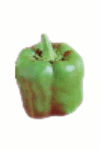
Original image
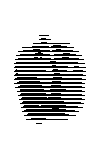
Limit line width option enabled
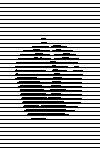
Limit line width option disabled
The result of this filter can be larger than the original image. With the default Adjust option, the layer will be automatically resized as necessary when the filter is applied. With the Clip option the result will be clipped to the layer boundary.