| 8.27. Decompose | ||
|---|---|---|

|
8. The “Colors” Menu |  |
Figure 16.200. Decomposition to images (RGB)

Original image

Command “Decompose” applied (RGB decomposition) with Decompose to layers unchecked.
Figure 16.201. Decomposition to layers (RGB)

Original image
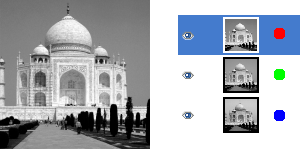
Command “Decompose” applied (RGB decomposition) with Decompose to layers checked.
This command separates the channels (RGB, HSV, CMYK...) of an image into separated images or layers.
Extract Channels
Following options are described with Decompose to layers checked.
If the RGB radio button is clicked, a grey level image is created with three layers (Red, Green and Blue), and two channels (Grey and Alpha).
This function is interesting when using Threshold tool. You can also perform operations like cutting, pasting or moving selections in a single RBG channel. You can use an extracted grayscale as a selection or mask by saving it in a channel (right-click>Select>Save to a channel).
If the RGBA radio button is clicked, a image is created similar at the RGB Decomposing with a additional Alpha layer filled with the transparencies values of the source image. Full transparent pixels are black and the full opaque pixels are white.
This option decomposes image into three greyscaled layers, one for Hue, one for Saturation and another for Value.
Although Hue is greyscaled, it does represent hues. In color circle, white and black are starting and arrival points and are superimposed. They represent Red color at top of circle. Grey intermediate levels are corresponding to intermediate hues on circle: dark grey to orange, mid grey to green and light grey to magenta.
Saturation and Value: White is maximum Saturation (pure color) and maximum Value (very bright). Black is minimum Saturation (white) and minimum Value (black).
This option is similar to HSV. Instead of the Value, the third layer contains the image's L component.
This option decomposes image into three greyscaled layers, one for Yellow, one for Magenta and another for Cyan.
This option might be useful to transfer image into printing software with CMY capabilities.
This option is similar at the CMY Decomposing with an additional layer for Black.
This option might be useful to transfer image into printing software with CMYK capabilities.
This option extracts the image transparency stored in the Alpha channel in Channel dialog in a separate image. The full transparent pixels are Black the full opaque pixels are white. The graytones are smooth transitions of the transparency in the source image.
This option decomposes image into three greyscaled layers, layer “L” for Luminance, layer “A” for colors between green and red, layer “B” for colors between blue and yellow.
The LAB Decomposing is a color model of the Luminance-Color family. A channel is used for the Luminosity while two other channels are used for the Colors. The LAB color model is used by Photoshop.
In GIMP there is four YCbCr decompositions with different values. Each option decomposes image in three greyscaled layers, a layer for Luminance and two other for blueness and redness.
The YCbCr color model also called YUV is now used for digital video (initially for PAL analog video). It's based on the idea that the human eye is most sensitive to luminosity, next to colors. The YCbCr Decomposing use a transformation matrix and the different options are different values recommended by ITU (International Telecommunication Union) applied to the matrix .
If this option is checked, a new grey-scaled image is created, with each layer representing one of the channels of the selected mode. If this option is not checked, every channel is represented with a specific image automatically and clearly named in the name bar.
Example 16.1. Crop marks
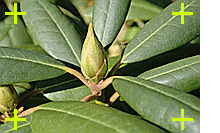
Source image
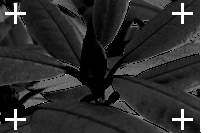
Cyan component

Black component
(Magenta and Yellow components omitted.)
This option is for specialists. It is related to CMYK printing. When checked, every pixel of the current foreground color will be black in each component of the decomposed images/layers. This allows you to make crop marks visible on all channels, providing a useful reference for alignment. A thin cross printed in registration black can also be used to check whether the printing plates are lined up.